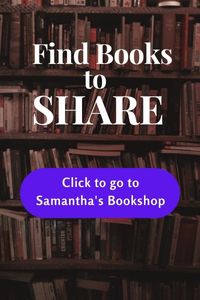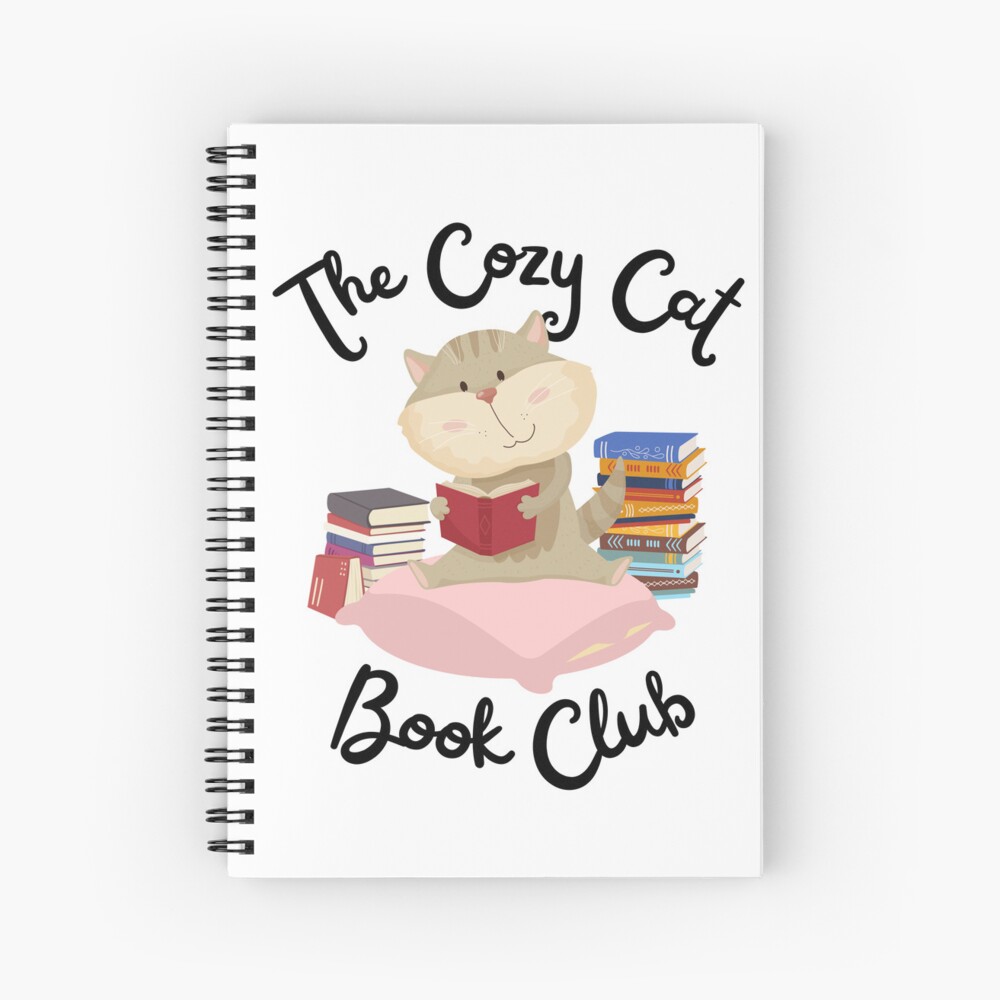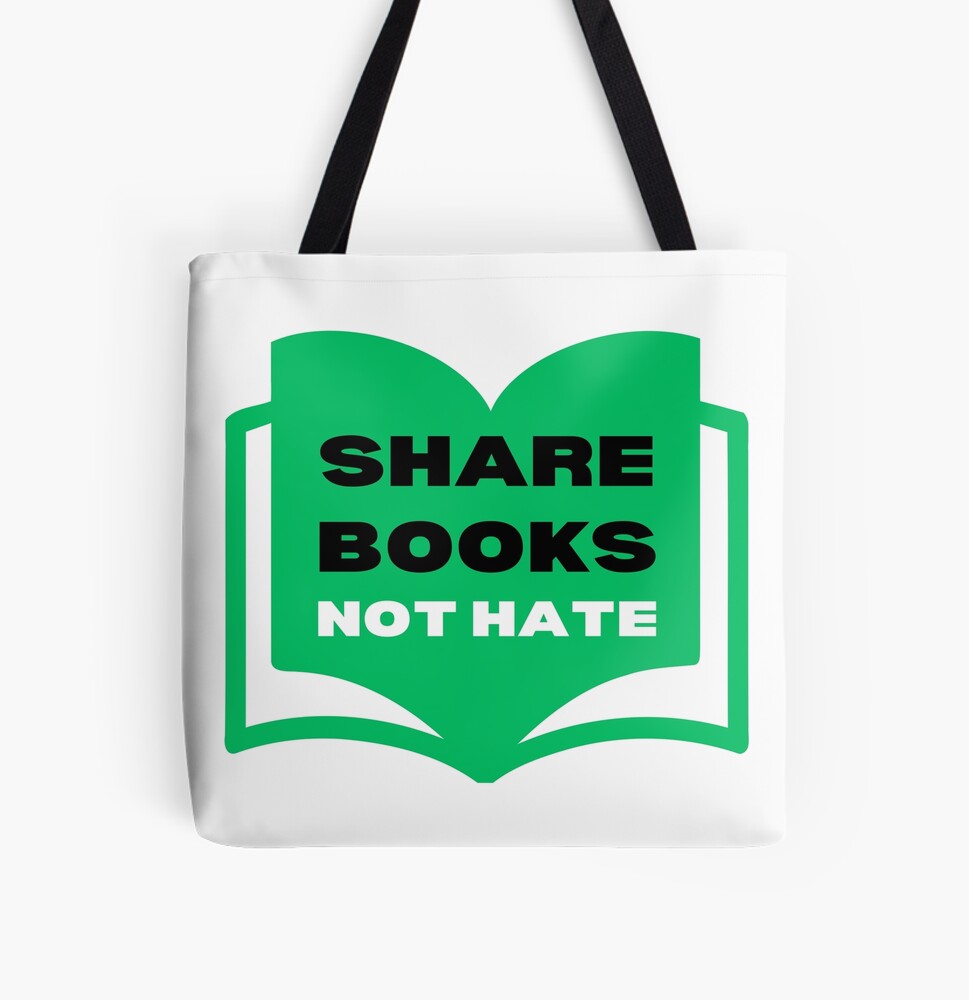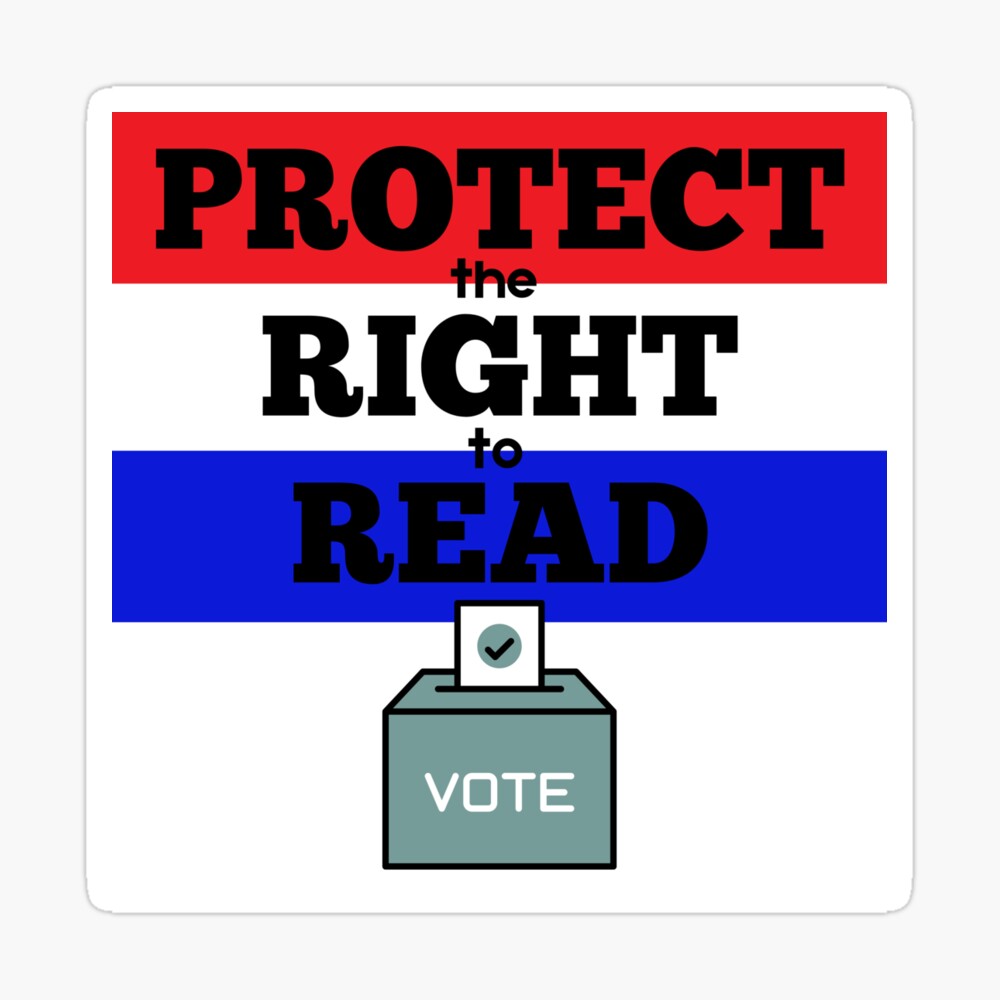For anyone interested in writing, reading blogs about writing can help in many ways. As well as gaining useful information about the craft of writing and the publishing industry, reading blogs also can help inspire writers and remind us that we’re not alone.
I became an avid writing-blog reader when I got serious about wanting to write fiction full time. Mainly I wanted to suck up whatever information I could. But along the way, I realized that on days that I’m tired or busy or blocked, reading a blog can help me get back on track by simply keeping my mind on track — on writing.
For me, though, unless the blogs were in front of my face, I’d rarely go to them and would forget which ones I liked. That’s when I discovered iGoogle, and I wouldn’t be without it now.
There are many types of blog readers, and iGoogle might not be for you, but as that’s the one I know, that’s what I’m going to talk about and why I think it’s useful. A blog reader is simply a technology that allows you to see the titles of the latest posts of a number of blogs in one place, then you can click through to the blog post and read it on the blog if you’re interested. If you’re into children’s book, the networking site JacketFlap also offers a blog reader.
I use iGoogle because I wanted to have the blogs on my home page and I wanted to also have a Google search bar handy. There’s also a Google search bar in the top right corner of the Web browser, but for whatever reason, I like having the one on my home page. Google is my prefered search tool, so that’s why I went with iGoogle.
The cool thing about iGoogle (and this might be the case with others) is that you can set up the page pretty much any way you’d like. There are loads of widgets you can put on your iGoogle page with your location’s weather, the time and date, the current time in other countries and news feeds from CNN, BBC, etc. I’ve got all those in my right-hand column.
Also, I should point out, all of this is free.
My left two columns are writing blogs, mostly agents and editors because of where I am in my writing right now, but also some writers, and I regularly add new ones and move them around. I put the ones I read the most and find the most useful at the top and the others below, where I have to scroll to get to those. Those are the ones I read maybe a couple times a month when I have time. The ones at the top, I read whenever they post something new.
The other fun thing about iGoogle, which I particularly like as an inspiration tool, is that you can choose out of masses of themes to decorate your iGoogle page, and you can change them whenever you want. I just changed mine yesterday to images from the Hubble, and they rotate all day. I’ve had cartoons, beach pictures, lots of things.
I’ve set my iGoogle page as my home page for my browser, so when I open Internet Explorer, it’s the first page I see and I can immediately see if any of the blogs have posted new items. I’ve also got my daily weather, some news headlines and my Google search bar. So, from there, I can do whatever I want.
A while ago, I was talking to a friend about staying in touch with publishing and writing and how it helps you get motivated to write even in the difficult times. She didn’t have a blog reader, so this past weekend, I set up an iGoogle page for her and put on it a bunch of blogs, including this one, of course.
If you’re interested in doing this, I highly recommend it. I find it very useful to keep up to date without spending a lot of time. And you can find out some really great stuff.
If you’d like to try iGoogle, go to www.igoogle.com and click on the Get Started link under the search bar. It’ll ask you to select your interests, a theme and your location. Then it’ll give you a basic page based on what you clicked. Once you have your page, click on Add Stuff in the top right corner to search for and add widgets like a clock or a to do list, whatever you’d like. On the Add Stuff page, you can also add blogs. Use the Add Feed or Gadget link on the left hand side about half way down the page. Paste the URL of the blog you’d like to add in the window that pops up when you click the link and hit enter. Add as many cool writing blogs as you’d like, then click on Back to iGoogle Page at the top left hand corner. You can move the blogs around on your page by clicking and dragging. Make this your browser’s home page, and keep up to date with your writing news every time you go online.
Got any other tech tips?
Write On!